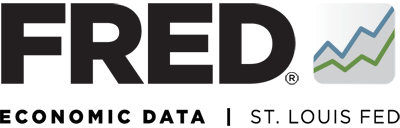“The greatest value of a picture is when it forces us to notice what we never expected to see.” – John Tukey
FRED gives you the option of downloading data into a spreadsheet. Of course, it’s also common to present the data in graph form, which is much easier on the eyes. But plotting your data is exceptionally important for other reasons.
A graph can give the numbers a clear and convincing voice. And it can also reveal the unexpected. Because your eyes can quickly catch something that simply looks wrong, you may observe the existence of data issues on a graph that would not be immediately apparent when looking only at the numbers.
The FRED graph above plots three vintages of the Economic Policy Uncertainty Index from January 5 (blue), 6 (red), and 7 (green) of 2021. The plots are indistinguishable until December 9, 2020, where the January 6 vintage jumps to a series maximum of over 1,000 before dropping to a constant value of 10.92. Notice that there are also some minor differences between values in the January 5 and January 7 vintages. While it’s normal for data vintages (even those that are a day apart) to differ slightly, the large discrepancies in the January 6 vintage clearly stem from data issues…
As it turns out, this vintage contains incorrect values. And that only became clear because we plotted the data. Had we not done that, the issue would have remained undetected and may have caused further errors during our application of the data.
Search the FRED Blog for more posts about the Economic Policy Uncertainty Index.
How this graph was created: Browse FRED data by category. Under the category “Academic Data,” select “Economic Policy Uncertainty” and then the not seasonally adjusted version of the series “Economic Policy Uncertainty Index for United States.” From the “Edit Graph” panel, select the vintage for 2021-01-05. From the “Edit Bars” tab, click “Edit Bar 2” and select the vintage for 2021-01-06. Using the “Add Line” tab, create another line with the same series and edit bar 3 to be the vintage 2021-01-07. Change the graph type and colors to taste using the “Format” tab. Last, change the range by using the scroller directly below the graph or choose specific dates by typing them into the white boxes just above the graph.
Suggested by Aaron Amburgey and Michael McCracken.